Simple Programming in Eclipse IDE(Java 101)
Eclipse is an open-source, free Java-based software development program. It is one of the most popular programs among Java developers due to its being open source and its flexibility to be customized as per user needs via additions/removal of plugins.
It also allows developers to develop and test coding in various computing languages such as C/C++, Python, PERL, Ruby, etc.
It provides an integrated development environment (IDE) to the developers where they can use as many plugins to develop any particular software or app per their requirements.
It has an easy-to-use graphical user interface, making it a top choice among developers. It can be used for multiple operating systems (OS), including windows, IOS, or Linux.
Some commonly used steps include installing the Eclipse IDE, writing the JAVA program via creating a project, creating a class, compiling and running a class in Eclipse.
Simple steps to create our first code in Eclipse
- Installing Java's latest versions
- Creating a new Java project.
- Creating a Java Package
- Right-click on the src folder
- Creating a Java class
- Helloworld.java class in Eclipse
- Syntax error on line 7
- Run-button in the toolbar
- Saving and launching to run the project.
- Receiving the output
- Debugging the errors
Let's have a look in detail at the process.
How to write a simple code (program) in Eclipse?
These are a few simple steps to be followed:
Step 1
We first create a project to create a Java program in Eclipse IDE. The project is a master file containing all Java programs and related files. It is a one-time process. To get started, follow the following steps:
Open Eclipse and click File > New > JAVA Project.
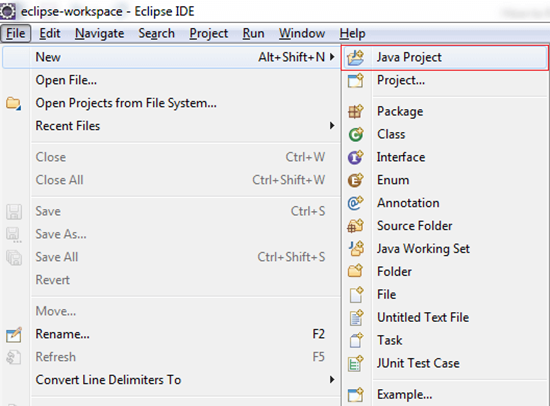
Step 2
Provide the project name and click on the finish button
Step 3
Select the project you have created in the package explorer (left half side of the window).

Step 4
Right-click on the src folder and select New > Class from the submenu. Provide the class name and click on the Finish button.
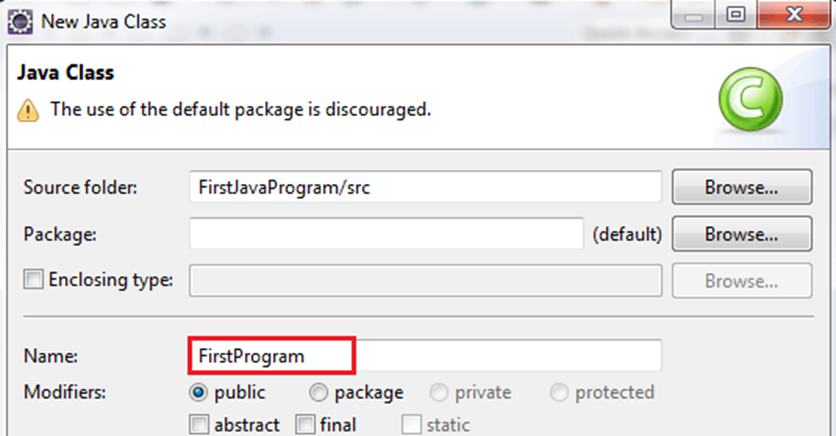
Step 5
Write the program and save it.

Step 6
Now press Ctrl+F11 or click on the Run menu and select or click Run to run the program.

Step 7
Output

Conclusion
It's rightly said that "Everything is hard in the beginning, messy in the middle, and gorgeous at the end." So does programming in Eclipse. It seems complicated for first-time programmers and easy to do for professionals.
Eclipse is designed to be very user-friendly to make Java development more accessible, even for the new-byes. It's designed in total automation with numerous built-in plugins that users find very friendly and fall in love with once they use it.
If you struggle to write your first code in Eclipse, feel free to reach out to us at Cogent Infotech. Our expert consultants are always ready to help you with everything you need. Do reach out to us at our website.
Frequently Asked Questions
Q: What kind of Java is required for Eclipse?
A: Latest Eclipse program requires JAVA 11 JRE/JDK or a newer version.
Q: Can we run HTML code in Eclipse?
A: The Helios release of the Eclipse IDE for JAVA EE developers provides full support for HTML5 development.
Q: Is Eclipse suitable for beginners?
A: Eclipse is suitable for beginners as it's an open-source and easy-to-use graphical user interface with great community support that helps beginners.
Q: Is Eclipse a frontend or backend development tool?
A: Eclipse is a backend development tool. While using Java or .net, one will be required to use tools like Eclipse or Visual Studio.




